How-to: Create an Order
We've tried to make our ordering system as easy as possible, for fast and easy transactions.
This quick guide will go over the order form and explain how to correctly fill it in.
Our Create Order page is always available at the top right of every page on Tshirtgang. Or you can click here to instantly access it.
What you will need to create an order:
- Your customers shipping information. We ship directly to your customers!
- A Product id obtained from uploaded through our front page. Or view the My Products page for a full list of products you have uploaded.
- The style, size and color of the tshirt your customer wants.
Next, fill in your customers shipping address like so:
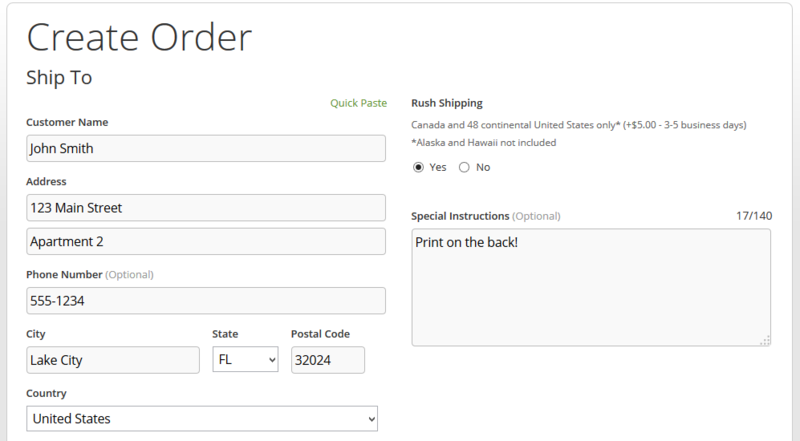
You can also set special instructions to print on the back of the shirt in the special notes section here.
Once you fill in that information, enter the Product id of the item your customer has ordered:
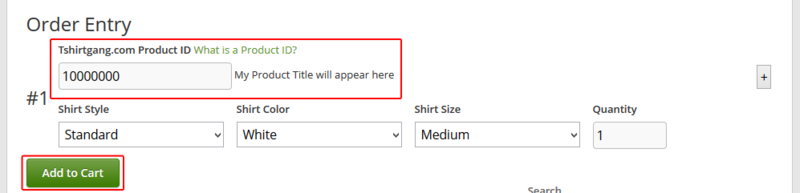
Fill in the product ID, style, color, size, and quantity here.
The style and color should automatically fill in, but you can order any product in any style, color, and size that we carry!
Make sure you correctly fill in your product ID field! This 7-digit unique numbers lets us know what artwork to print on your order!
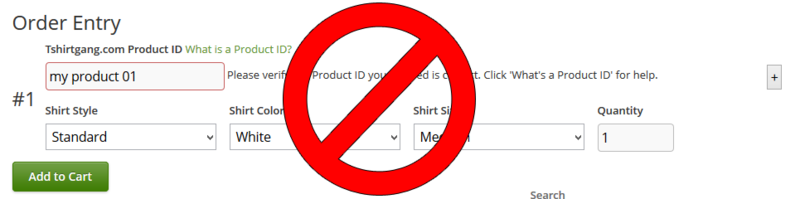
If the red outline appears, you have entered an incorrect product id
You can add multiple products by clicking on the "+" sign on the right hand side to enter in an additional product, going to the same address.
Once you have filled everything in, click "Add to Cart"!
This quick guide will go over the order form and explain how to correctly fill it in.
Our Create Order page is always available at the top right of every page on Tshirtgang. Or you can click here to instantly access it.
What you will need to create an order:
- Your customers shipping information. We ship directly to your customers!
- A Product id obtained from uploaded through our front page. Or view the My Products page for a full list of products you have uploaded.
- The style, size and color of the tshirt your customer wants.
Next, fill in your customers shipping address like so:
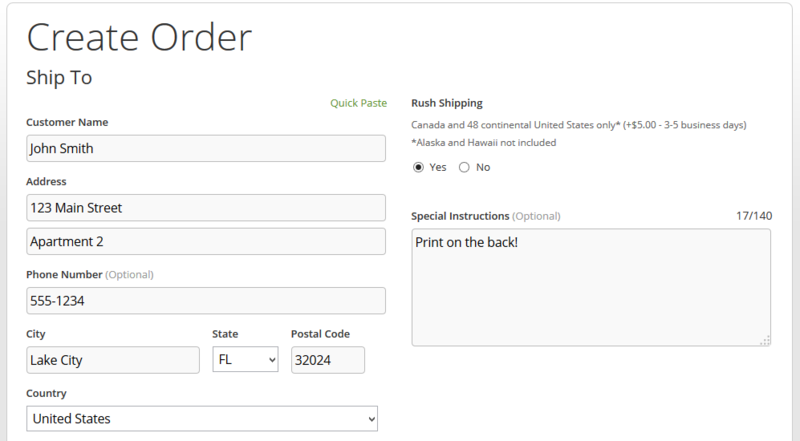
You can also set special instructions to print on the back of the shirt in the special notes section here.
Once you fill in that information, enter the Product id of the item your customer has ordered:
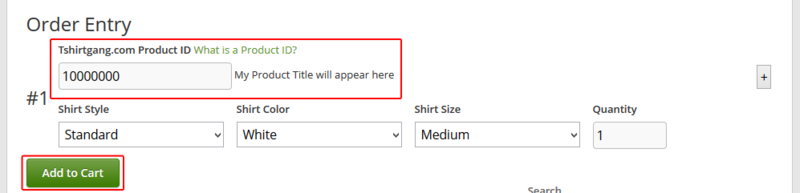
Fill in the product ID, style, color, size, and quantity here.
The style and color should automatically fill in, but you can order any product in any style, color, and size that we carry!
Make sure you correctly fill in your product ID field! This 7-digit unique numbers lets us know what artwork to print on your order!
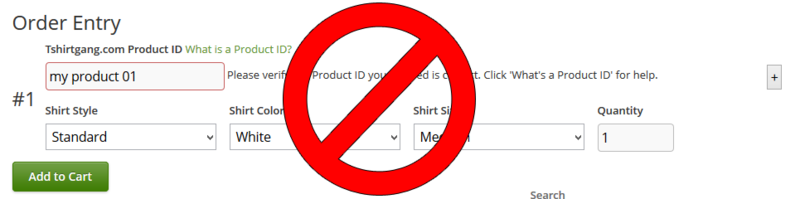
If the red outline appears, you have entered an incorrect product id
You can add multiple products by clicking on the "+" sign on the right hand side to enter in an additional product, going to the same address.
Once you have filled everything in, click "Add to Cart"!
You must be signed in to post.