IMPORTANT - Saving Greyscale Images
Hi all,
We would like to take this time to address some issues that have been popping up at our production centre. Many designers love to design their artwork in black and white or "greyscale images". Greyscale is a great look on black tshirts, however you need to save the file in a certain matter. This helps resolves the printers handling your files so there's no downtime to make additional changes on our end.
1) When creating your new file, always use the color mode RGB mode
2) In the advance settings for Color Profile use: Apple RGB
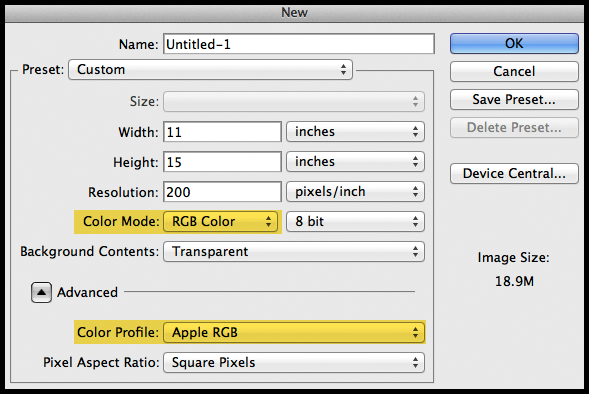
On the top menu under Image go to Mode. You should see RGB is checked. Do not click on Greyscale.
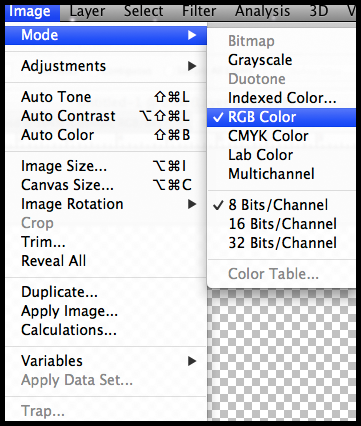
Create your image that you would like on the canvas. Afterwards to create it as a greyscale you want click on Image > Adjustments > Desaturate
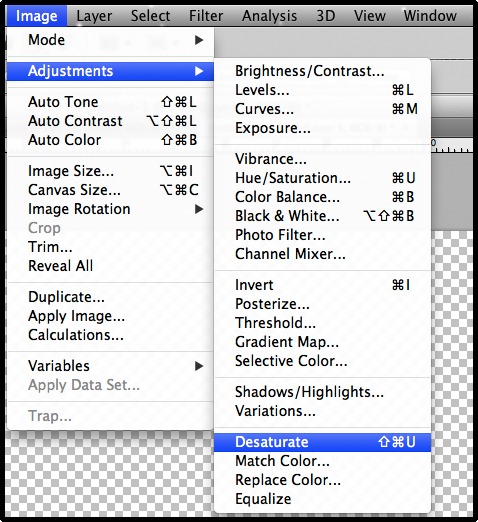
This will convert your image into a greyscale image while in a RGB color mode. You can now save your file in PNG format.
Happy designing and selling :)
We would like to take this time to address some issues that have been popping up at our production centre. Many designers love to design their artwork in black and white or "greyscale images". Greyscale is a great look on black tshirts, however you need to save the file in a certain matter. This helps resolves the printers handling your files so there's no downtime to make additional changes on our end.
1) When creating your new file, always use the color mode RGB mode
2) In the advance settings for Color Profile use: Apple RGB
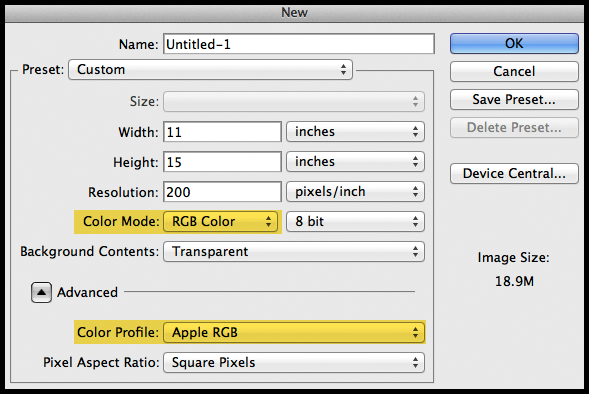
On the top menu under Image go to Mode. You should see RGB is checked. Do not click on Greyscale.
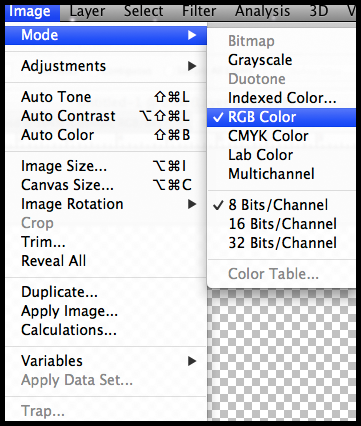
Create your image that you would like on the canvas. Afterwards to create it as a greyscale you want click on Image > Adjustments > Desaturate
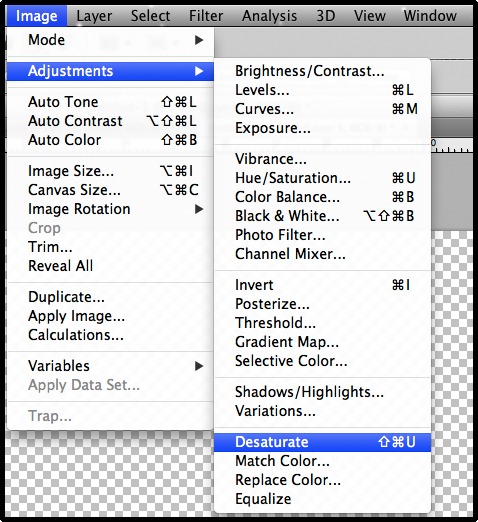
This will convert your image into a greyscale image while in a RGB color mode. You can now save your file in PNG format.
Happy designing and selling :)
You must be signed in to post.